By Robert Kevin on May 14, 2024
~ 3 minutes to read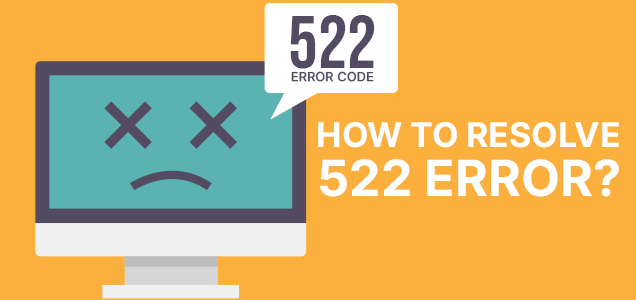
Error code 522 is a frequently seen HTTP status code hinting of a connection timeout. This problem is usually happening when a server fails to complete a connection with another server within a given time out. It can take place for a variety of causes, including a network failure or a crowded server.
Error Code 522 is a common display on websites making use of Cloudflare which indicates that there exists a connectivity problem between the web server and the edge server at the Cloudflare. Such an issue not only creates site access issues, but also causes the lack of their businesses, which results in the frustration of owners. This guide talks about causes of Error Code 522 and gives you steps on how to resolve and even prevent it from happening in the future.
Error code 522 meaning or is popularly referred to as " Connection Timed Out " suggests that your request failed to be responded to by Cloudflare within a specified timeout period before it could reach the origin web server. This may be the case owing to many different reasons, for instance, if the server is down, there is a network problem, the firewall blocks access or there is the exhaustion of the available resources. The mistake is displayed on any site using the CDN from error code 522 CloudFlare and has an impact on visitors trying to connect to the site.
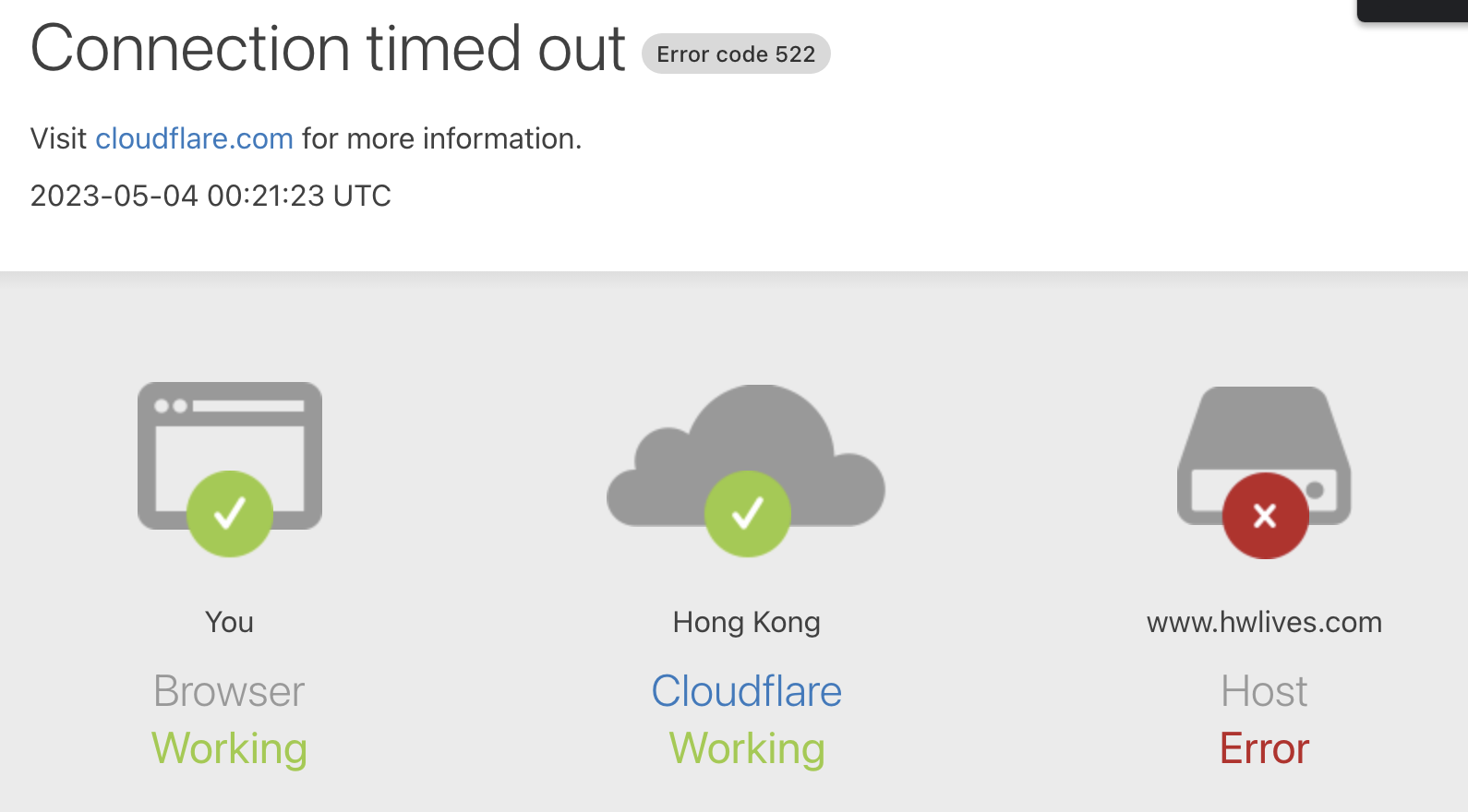
In the event that the origin server experiences downtime or is disconnected, the Cloudflare service cannot find the connection, thus resulting in a 522 error.
A typical feature of the network congestion is the traffic volume or network bottlenecks which slow down connection between Cloudflare and the origin server.
If the Server's firewall damages the Cloudflare IP is address, there will be a connection that can neither be set up nor be established.
An internet service cannot be provided without a working website Domain Name System (DNS) and distributing it correctly may result in connection problems.
If the origin server is having problems due to spikes in traffic density or system resources, it will therefore most likely not be able to respond to any requests from Cloudflare.
To fix up Error 522, it is required that the cause of the issue which lies at the bottom be confronted. Here are some common troubleshooting steps:
The host or origin server which keeps a website is the medium of transmission of data for netizens. The entire webpage incurs server overwhelms which is the main reason behind 522 errors, the responding time of the server takes long or does not react at all. Optimize the origin server and increase its capacity to address overloading, by completing this checklist:Optimize the origin server and increase its capacity to address overloading, by completing this checklist:
Accidentally configured DNS is one reason for this error, not because of revalidation. To review Cloudflare DNS settings and fix potential issues, select the website on the Cloudflare control panel and:To review Cloudflare DNS settings and fix potential issues, select the website on the Cloudflare control panel and:
1. DNS – Then click Cloudfare DNS settings

2. Verify the A Record, which contributes to setting up the IP addresses on the hosting servers and Cloudflare. To make this, they should be the same ones to each other. The different IP adresses might t the eased the IP error activation.
3. If the A records are not the same, look for the A record that uses an incorrect IP.
4. Tap on the pen-shaped icon to make the modification.
5. Install the right ip.
6. Click Save.
A valid and up-to-date SSL certificate is a continuous effort to obtain it for the too many times learning. The image of padlock in the browser's address bar platform provides an indication of the shortest time possible whether a website is using a valid SSL certificate or not.
Select the Connection is secure option to confirm that the certificate is valid:
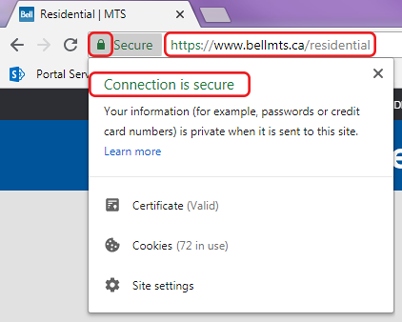
Nevertheless, the padlock simply provides general information regarding the certificate's expiry date or any other reasons behind the 522 error instead of providing all specific insight on the matter. To get more details about the SSL certificate, use an online SSL Checker tool and look for:To get more details about the SSL certificate, use an online SSL Checker tool and look for:
Renew the certificate with the certificate authority to solve these problems or install the right one to fill the whole. The remaining vital problems likex poor cipher suites or wrong SSL configuration will be addressed by need editing SSL file.
KeepAlive stands for the header that keeps a connection between client and server in place throughout the entire time of data transmission. The target systems of Cloudflare and the source web server are schema-compatible and use KeepAlive.
The KeepAlive header which is TCP/HTTP based enables a server and a client to keep their HTTP connection open for a longer interval. The fact that data transmission is accelerated and there's no need to rebuild connection every time, contributes to a higher performance.
On the starting point, the KeepAlive is set by default. However, If the user disables the directive in the user CLI, 522 occurs due to a connection failure.
To fix error 522, adjust the KeepAlive setting in the web server's configuration file, by adding the following:To fix error 522, adjust the KeepAlive setting in the web server's configuration file, by adding the following:
By way of example, the configuration file corresponding to the Apache server in Ubuntu is at /etc/apache2/apache2.conf. To turn on KeepAlive, access the terminal and follow these steps:
See if the Cloudflare settings are set to match the correct configuration. This will help you get rid of the 522 error message that may have been caused by any other configuration issues.
The latter means checking for DNS, SSL, and firewall settings. Moreover, be sure that the acceptable origination server is rectifying tolerably and reacting to HTTP requests.
If the problem grunts upon completion of the above steps, then turn on the Cloudflare Under Attack mode. It functions as a protective element which is also capable of counteracting DDoS (Distributed Denial of Service) attacks and at the same time elimination of 522 error. This Aegis mode filters toxictraffic and prevents it to travel to the direct server, which effectively increases the reaction time.
In addition to several other methods, the simplest way is through the ‘Advanced Tools’ section of the Quick Actions. After logging into the Cloudflare account, follow these steps:After logging into the Cloudflare account, follow these steps:
1. Select between the two options from the list, that is whether you need to switch to the Under Attack mode or not.
2. Browse the menu that is located on the top header.
3. Choose Overview along with that.
4. In this step head to the Quick Actions area.
5. There is DNS Settings tab, so click it.
6. Click on the Toggle button under the I'm Under Attack section.
If no other methods succeed, contact Cloudflare Support Team. To reach out our Support, select Support from top menu, then click into Contact Cloudflare.
There are two different support levels by Cloudflare. The Live chat can be used only for Business and Enterprise options. Though, merely Support tickets are serving all.
To minimize the risk of encountering Error 522 in the future, consider the following tips:
Deciding on a hosting service that is popular for its dependability and uptime is of primary importance. It guarantees that a single web server does not experience server downtime.
You should load balance if your website experience a high traffic volumes, as it will enable you to distribute the traffic across multiple servers.
Take care to keep your firewall settings updated and don't forget to prevent them from the blocking of Cloudflare's IP addresses.
Monitor the server resource usage with the help of applicable tools and bring bottlenecks and other problems to the fore before they start deteriorating the performance.
It is advisable to have the process of regularly verifying your DNS settings to be sure that they are correctly set and up to date.
Make sure that the website is loading properly and that you are able to access it without any problems so as to confirm that error 522 has been dealt with. On the other hand online tools and services that can do uptime back are effective as they can detect the problem and resolve it quickly.
Error Code 522 might seem like a nightmare sometimes, yet knowing what causes it and using the tips provided will make the resolution process smooth and you will stop it from reoccurring. This can be effectively done by taking care that the network connections are stable, the server is up and running and the fire wall and DNS configurations are right. Your website visitors will therefore be able to move on smoothly on the site.
Robert Kevin is a versatile content writer known for captivating storytelling and impactful writing. His well-researched articles and compelling blog posts leave a lasting impression on readers.