By Ramsha Irfan on Jul 30, 2024
~ 5 minutes to read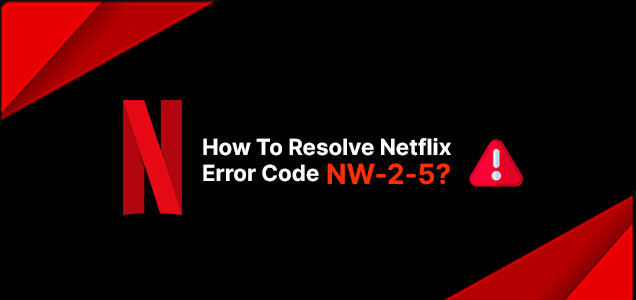
Netflix is one of the most popular streaming platforms all over the world. With its outstanding services covering approximately 51 countries, this platform has been entertaining millions of people globally. According to reports, Netflix currently has more than 84 million paid subscribers across Canada and the USA.
The streaming platform is highly preferred for its exclusive library of the most interesting documentaries, movies, anime, and TV shows. Viewers can enjoy their favorite media in multiple languages and HD quality. Unfortunately, every digital service has its cons that can rupture your online experience.
Similar is the case with the Netflix streaming app. It often comes across a popular Netflix error code NW-2-5. Due to the extreme use of this platform, experts have quickly created solutions to resolve this error. Let us look forward to the details of this error and understand the different ways to fix it.

The Netflix error code NW-2-5 is an error that can occur on almost any device and at any time. However, the content of this error appears differently according to the device on which you are streaming. this code primarily means that your device is not connected to the Internet or is no longer able to use Netflix,
Also, issues like parental controls and proxies can block a device from accessing Netflix. Besides, your Internet service provider plays a major role in popping up this error. having issues with the ISP or router can often lead to the error code NW-2-5. another prominent reason for the occurrence of this error code is the compatibility of the device.
If your device has insufficient memory or is unable to stream Netflix, viewers can experience this error. Below, we have highlighted the prominent reasons that may lead to the error code by Netflix.
An unstable or slower Internet connection can prevent users from streaming Netflix seamlessly.
Having issues with the router configurations or DNS settings can lead to different connectivity issues with Netflix.
Any kind of technical or other problems with this streaming device can also lead to the Netflix error code NW-2-5.
In case your Internet service provider has restricted the use of Netflix, this type of error code can occur and hinder your experience.
After going through the details of the common issues that may lead to this error, let us look forward to the most expert-recommended solutions for resolving this Netflix error code NW-2-5.
Below we have discussed a few troubleshooting steps that you can follow to resolve the Netflix error code and continue streaming your favorite media.
1. Open Settings and go to the Network option.
2. Click on the option Set Up an Internet Connection.
3. According to your connection, choose the option to Use Wi-Fi or Use LAN Cable.
4. Click on the option Custom.
5. Go to your Wi-Fi network and enter your password.
6. Click on your IP Address Settings and set them to Automatic.
7. Click on your DHCP Hostname and set it to Do Not Specify.
8. Click on your DNS Settings and set it to Automatic.
9. Click on your MDU Settings and set it to Automatic.
10. Click on your Proxy Server and set it to Do Not Use.
11. Now click on the option Automatic
1. Click on the menu button on your computer.
2. In the Settings option, click on All Settings.
3. Go to the Network option and click on the option Network Settings.
4. Now select the option Advanced Settings.
5. Now click on the option DNS Settings.
6. Choose the option Automatically.
1. Open the Settings option and Go to Network.
2. Choose the network connection you are using whether Wi-Fi or Wired.
3. Open your DNS Server option and set it to Automatic.
1. Open the Settings and click on the option Support
2. Now click on the option Software Update
3. Click on the option Update Now and follow the steps.
1. Open the Settings and click on the option System.
2. Now click on the option System Update.
3. Check whether there are any updates available and install them if provided.
1. Open the Settings and click on the option System.
2. Now click on the option Updates.
3. Check whether there are any updates available and install them if provided.
1. Launch your VPN app
2. Go to Settings and turn it off
1. Go to Settings and click on the option Network and Internet.
2. Click on the option Proxy.
3. Click on the option User Proxy Server and turn it off.
1. Contact your Internet service provider and make sure whether there are any kind of issues or shortages of network across the area.
2. Ask your Internet service provider to reset your settings to default to check whether the error code has been resolved or not.
If any of the above-mentioned steps do not work for you, feel free to connect with the Netflix support staff for further assistance. The Netflix app or the official website of this platform holds a section for help through which you can easily reach Netflix support.
The Netflix error code NW-2-5 is an annoying error. It can be frustrating for users however if you try to resolve it through different troubleshooting steps, you may get back to streaming in no time. Undoubtedly, the Netflix support staff can always resolve this error for you and help you to binge-watch your favorite TV shows and movies without any interruption.
Ramsha is a talented writer known for top-quality content on trending topics. Her excellence in research enables her to add value to businesses by driving online traffic with engaging and persuasive content.