By Robert Kevin modified Aug 05, 2025
~ 3 minutes to read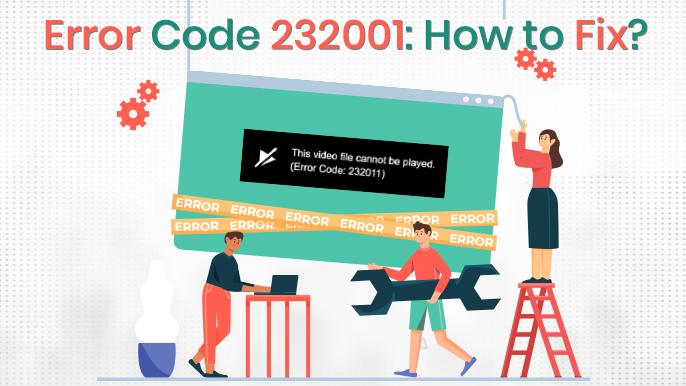
No one wants to be interrupted in a world full of endless browsing and live streaming. With a myriad of digital facilities around us, watching videos online seems a breeze. Many people invest their precious hours on popular streaming platforms like Netflix, Amazon, and YouTube. According to Statista, the U.S. had almost 89% of video watchers in 2022.
Unfortunately, the most annoying of circumstances is when a video starts to notify error codes. Everyday, we come across plenty of video errors that destroy the aura of enjoyment and media through black screens and blurry videos. Among the most common video errors, the code 232001 has become popular recently.
While it can annoy you to the fullest, following a simple set of instructions can save the day. Below is a detailed guide that may help you resolve this type of video error quickly. So, let us dig deep into the life of this popular error pop-up to find out.
The error code 232001 is a browser error message saying, ‘the video cannot be played' which appears when the browser is unable to connect with the server. It can happen due to a myriad of reasons including a busy server or a server being down etc.
The video error 232001 occurs either because of internet-related issues or due to browser-related problems.
The error code 232001 is primarily dependent on the stability of your Internet. Most often, the Internet connection is shared by multiple users which causes lagging and slow speed. As a result, you come across the error 232001 in the middle of a video. However, before you get in a rage with your devices and router, make sure to check for your internet’s availability.
When talking about browser-related errors always start by clearing the cookies and cache through your browser's settings. Otherwise, the error may occur when your browser is not up to date and lacks the latest features. Henceforth, you can quickly update your browser to the latest version or reinstall it to prevent the error code 232001.
According to reports, around 96% of internet users watch an explainer video to learn more about a service or product. However, this type of error can reduce traffic quickly. Fortunately, the below-discussed solutions can resolve the ‘Video file cannot be played' error quickly.
The initial method to resolve this type of error clear the cookies and cache in your particular browser. It is because constant browsing often builds upcountless cookies and cache in your browser’s history, due to which you may encounter the video error 232001.
Have a look at the following steps to remove cache and cookies from your browser,
Experts recommend that disabling the acceleration of the hardware can resolve video errors like 232001 or 232011. To do so, give attention to the below-discussed steps,
The Incognito mode is able to solve most of our browser problems immediately. One such daily life issuecomes in the form of the video error 232001. Try switching to the Incognito mode to resolve this error. Follow the below-mentioned steps to use the Incognito mode,
In most cases, the best way to get rid of technical errors is to restart or reset your internet browser. Hence, you can quickly reset the settings of your browser to check if the video error 232001 is solved or not. Remember that, resetting your browser will clear all the saved passwords and any relatable information.
To proceed, give attention to the following instructions,
The primary reason behind paused videos is the ones lagging to play can lead to plenty of extensions in your browser. Disabling these may quickly resolve the video error 232001 or the error 232011. Try to do so by going through the following steps,
As discussed earlier, most video errors occur due to an outdated browser or an older version. Therefore, you can quickly update your browser to the latest version and get back to your video in the playing mode. Follow a few steps discussed below to enjoy the latest version of your browser.
The last option is to change your browser. In case any of the above-discussed solutions do not resolve your video error 232001, you can try to switch to another browser. It may help you play the videos you wish to watch.
According to reports, Google Chrome continues to serve as the leading browser of 2023 with a market share of 63.56%. Being the ruling browser for smartphone users too makes it the priority for everyone. However, if you wish to switch to another browser, pay attention to options like Edge, Firefox, and Opera.
The video error 232001 has been annoying people and changing mood swings for a long time. Fortunately, a few of the above-mentioned solutions have resolved the error for many. So if the latest episode of your favorite series has abruptly stopped playing, try some of these solutions now.
Get ready to prepare for your next presentation while you continue to watch an explainer video related to it. In case, you are aware of any other solutions regarding this error, let us know in the comments below. Also, feel free to share your reviews on these solutions for the error 232001 or 232011.
For more web-related tips and DIY hacks follow our web development company, and if you are looking to build your personal/business high-performing website, get in touch with our expert developers.
Robert Kevin is a versatile content writer known for captivating storytelling and impactful writing. His well-researched articles and compelling blog posts leave a lasting impression on readers.