By Ramsha Irfan on Nov 06, 2023
~ 4 minutes to read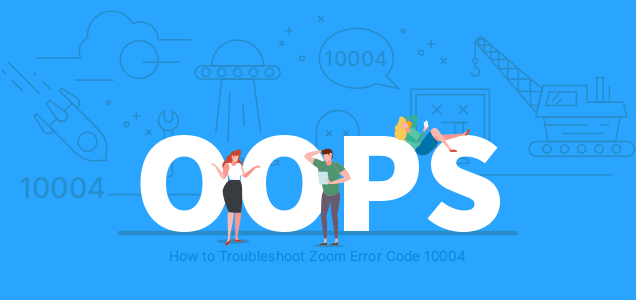
The COVID-19 pandemic has made all of us familiar with Zoom. It served as one of the most popular social platforms to connect people throughout the world. Being used excessively for video conferencing and online meetings, it made a great deal for everyone. However, when installing Zoom, most people come across the error code 10004.
Similar to other technical issues, this error can be frustrating for users. In this article, we have covered different solutions that may help people to troubleshoot this error. But before we proceed, let us go through a detailed introduction to the Zoom app.
Zoom serves as a highly recognized video conferencing app with more than 300 million online meeting participants worldwide. It owns more than 500 million downloads and over 500K business customers. Because it is a popular tool for social networking, many people use it for remote working and distance learning.
However, being a software makes it prone to errors. As per reports, it majorly comes across the error code 10004. But, what does this error mean?
The error 10004 is linked to zoom updates and probably occurs when the app is unable to connect with its servers. It occurs as a question that pops up and prevents users from participating in a meeting or joining a call. The issue is set to occur on multiple operating systems, including the Mac OS and Windows.
After a detailed analysis, experts have come across reasons that may lead to this type of error.
Below, we have listed the common causes behind the 10004 error.
The different firewall restrictions on a user’s computer can keep Zoom from connecting to its server, which may result in the error message 10004.
An unstable or slower internet connection is the most common cause of the Zoom 10004 error.
Many users also come across the error code 10004 when the Zoom server is down or it is under maintenance.
Also known as the auto-update client error is the situation when the Zoom app is unable to automatically update itself to the latest version.
Before you proceed to any solutions to resolve the 10004 error, it is better to perform a few steps.
Now, move forward to the following solutions:
Always make sure that you are using the latest version of the Zoom app. For every Zoom client, users can check for updates through the following steps,
Also, you can install the latest version of Zoom by visiting the platform’s official website.
Before proceeding with any error fixtures, experts recommend users check for the status of Zoom. It is important to make sure that all the services of the app are functioning properly. To do so, follow the below steps,
As soon as the system gets back into operation, you can check its status and server connectivity by trying to join a meeting or call. It will help you to verify whether the error has been resolved or not.
Another way to keep away from the error code 10004, is to disable your firewall or whitelist Zoom. It will prevent Zoom from being blocked and let the app allow for automatic updates or downloads. You can follow the below steps for firewall reconfiguration,
By constantly using the Zoom app, your phone can build more cache, which leads to errors and performance issues. You can always clear the cache on your device and update the app for the best results. Try the following steps to do so,
A popup message will appear asking for your permission to clear local app data and cookies.
The last option is to reinstall your Zoom app. in case any of the above-mentioned solutions do not resolve the 10004 error code, you can uninstall the app. Installing Zoom again will remove any corrupted files that may cause the error while including all the necessary features and components of the app.
Always make sure to download the Zoom app from its official website. Once you have installed it, launch Zoom and check if the error code 10004 has been resolved or not.
In 2022, Zoom generated an expected revenue of $4.3 billion with over 7% increase per year. Since its extensive use throughout the pandemic, the app has become extremely popular all over the world. Because most people have encountered the error code 10004, it is better to keep these solutions in mind to resolve the error whenever it occurs.
Ramsha is a talented writer known for top-quality content on trending topics. Her excellence in research enables her to add value to businesses by driving online traffic with engaging and persuasive content.