By John Fernandes modified Jul 29, 2025
~ 6 minutes to read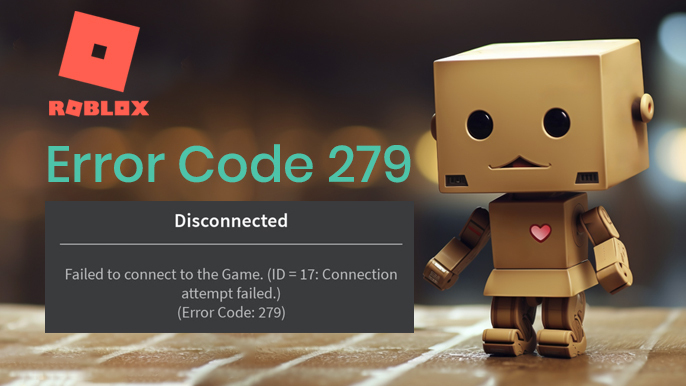
Debating with a gamer can often make you lose your cool. it is because we, gaming lovers have a dictionary of terms and phrases that may cross your head in an instant. For instance, the platform Roblox may not be recognized by everyone but gamers.
With more than 70 million daily active users, Roblox has taken the industry by storm. do the app faced difficult times during its initial phase, it currently makes one of the best social gaming platforms worldwide. Regardless of its drastic use among gamers, the platform continues to encounter multiple errors that can sway away the vibe and energy of gaming.
One of the most common errors experienced by most gamers is the Roblox error code 279. Hence, for its popularity, we have shared a detailed guide about this code and the different ways to troubleshoot it. To go through the topic in order, let us start with a brief introduction to Roblox.
Roblox was launched in 2006 and is one of the best social platforms for gamers. It is a user-friendly app that lets you create and play a variety of games called experiences. Soon after its release, the apps failed to grab audiences' attention as per expectations. Interestingly, the pandemic was a game-changer for this app.
While it helped the gaming industry take a drastic turn across the market, Roblox earned recognition too. As of now, the platform is recognized in 170 different countries with more than 9.5 million developers working on it every day .The app calls its games ‘experiences’ and currently owns more than 40 million user-generated experiences of different genres like role-play, adventure, fighting, simulation, and more.
Due to the excessive number of games, an average user spends approximately 2.6 hours/day on this app. However, the never-ending errors can sometimes make the gaming experience frustrating. Because error code 279 is the highest occurring error on Roblox, we have shared a few expert-approved methods to resolve it easily.
The error code 279 in Roblox denotes A connectivity issue between your server and the gaming app. It means that your device is unable to load data from the game's server. This error primarily occurs when you receive an 'ID = 17 Failure’ message on your screen.
When experiencing it for the first time, you may find it as a hindrance between your enjoyment and your precious time. However, nothing in the world lasts forever and so does this error. to resolve it quickly, let us look forward to the main reasons that may cause this error to occur.
The error code 279 in Roblox can occur due to one of the following reasons.
Almost every game requires necessary updates and so do Roblox experiences. Hence, sometimes the platform demands developers to improve their games through better coding and features. However, if the developer fails to do so properly, the game can have errors and glitches.
That is why experts recommend checking the cause of the error first. it helps to find a probable solution to resolve the issue. to make sure whether it is a developer error or not,
try connecting with multiple games on Roblox. If you can launch all games but one, then the error has nothing to do with the main server of the app.
A prime cause behind the error code 279 can be a poor internet connection. Most of us struggle with a slow Wi-Fi connection every day. It can be a regular network problem or a major problem with the Internet service provider operating in your area.
Because low connectivity can prevent you from connecting to a variety of apps, Roblox gets on the list too. Also, in the case of such an error, the gaming platform displays the message,
ID = 17;
Connection Attempt Failed;
Error Code 279
Most of us are already familiar with the different connectivity issues caused due to firewall prevention. The firewall settings on our systems often fail to recognize gaming apps and a variety of other harmless apps. Moreover, it often blacklists the apps that it does not recognize and prevents it from running on the system.
For this reason, it can block Roblox and keep it from sending signals to the server. The simplest way to check this is to adjust your firewall settings and make sure whether the app is blacklisted or not.
There are a variety of expert-recommended methods that can help you resolve error 279 easily. Have a look at these below and follow each step carefully.
As mentioned earlier, Roblox can often come across the error code 279 due to a poor internet connection.
For this reason, you cannot visit start by going through a speed test you can check whether you have a stable connection or not. According to reports, the social gaming app requires at least 6 to 8 MBS Internet speed to operate smoothly.
In case your Wi-Fi connection fails to provide the required speed, gaming can be unpleasant for you. The easiest way to check your Internet connectivity speed is by going through an Internet speed test service.
While there are plenty of providers as such, the most common and highly recognized website is Speedtest by Ookla as it is approved by many.
The most common and verified method of getting over a lower speed or Internet connectivity error is to reconfigure your router. Before you switch your device, I’ll try troubleshooting the error, try to restart your router as it is the main source of your Internet or Wi-Fi.
While most of us are well-known for the process, we have the stairs to help first-time users restart their routers.
Most of us are habitual in restarting over devices whenever an Internet issue occurs. if reconfiguring your router does not work, you can try this everyday solution in response. No matter if you are using Android, iPhone, Windows, or Mac OS.
restart your device in the required way and wait for it to refresh. once your device is ready to operate, run the Roblox app again.
Because firewall and antivirus software have been preventing games from running, follow the below steps to adjust their settings. Start by fixing your Firewall,
That’s all for the firewall app on your PC. The next you have to do is to save the gaming app from your antivirus software. Hence, try to deactivate your antivirus software temporarily. Remember that some antiviruses include a game mode within the software.
Enable this mode on your device software and click OK. Now, launch Roblox to check whether the app is sending signals to the server or not.
Often experts recommend switching to a new interface or network if the device or router does not respond appropriately. For instance,
Windows users can also switch to a different browser if these solutions do not work. Most gamers prefer using Google Chrome as it is used by more than 3.45 billion Internet users all over the world. However, you can try to switch to a different browser like Mozilla Firefox or Microsoft Edge.
Also, you can try to disable the add-ons if you are not willing to change your browser. This may help you resolve the Roblox error code 279.
Often users do not want to go through the add-on process as it may be annoying for many. for this reason, you can try to create a new browser profile by following the below-mentioned steps.
Once you have completed the above steps in the browser you’re using, try to launch Roblox again. The error code 279 may have been resolved.
Finally, if any of the options do not work, the last option is to reinstall the Roblox social gaming platform. In case you opt for this option, make sure to completely uninstall the app first. try to reinstall the app from scratch as it will lead to better performance.
These are some of the most approved and expert-verified solutions to troubleshoot the Roblox error code 279. you can always try one of these options whenever you encounter this type of error when playing games on Roblox. As an experienced gamer, how often do you come across the error 279 on this gaming app?
what are the solutions that you try to resolve this issue? share your feedback about each of the solutions mentioned earlier. In case you try any of the above-mentioned solutions after this article, please feel free to share your reviews in the comments below.
John Fernandes is content writer at YourDigiLab, An expert in producing engaging and informative research-based articles and blog posts. His passion to disseminate fruitful information fuels his passion for writing.