By Ramsha Irfan on Jul 01, 2024
~ 3 minutes to read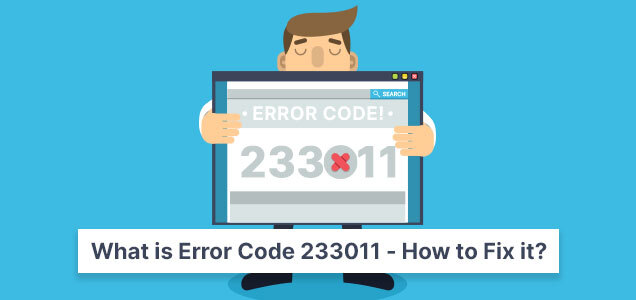
Desktop computers in the US showed an approximately 5.80% error rate when streaming videos by June 2023. According to the test period, mobile devices reported an error rate of about 4.57 percent, while tablet devices reported a higher error rate i.e three percent.
Error code 233011 is often seen when Windows users try to play videos through the embedded JW Player in their web browser. This error message, usually the result of a technical problem, indicates that a manifest request was submitted without proper cross-domain credentials.
Although it can be confusing what to do, there's no need to panic because it doesn't mean your film is unusable forever. This error can be caused by many things, including problems with a video streaming service, such as 9Anime, or other bugs in the browser. We'll take care of each of these possible causes and show you tried and true ways to fix the error code 233011.
A frequent problem with Internet video streaming that can hinder your smooth video playback experience is error code 233011.
This issue occurs when you try to play a video on a streaming service like 9Anime or in a web browser with the embedded JW Player. These platforms may not be able to handle your input needs well. Some of the possible root causes of this error are:
• This issue can be caused by an unreliable network connection, which can cause interruptions.
• Unexpected server outages or issues with the streaming service may be the cause of the error.
• One of the contributing factors to this problem could be your old web browser.
• Another reason could be incompatibility with installed add-ons and extensions.
• Obscure cached data and accumulated cookies can adversely affect video playback quality.
Although seeing error code 233011 can be annoying, you can fix it and resume uninterrupted streaming by using proper troubleshooting techniques.
Make sure your internet connection is stable. Error code 233011, if you are seeing this, you should definitely rule out network issues. Restarting your modem or router will allow you to continue. Try a few different websites or apps to make sure your Internet connection is working properly. A slow or erratic internet connection can cause streaming problems.
Excessive accumulation of cookies and cache in your web browser is one of the elements behind the error code 233011 problem. You can resolve this issue by deleting cookies and cache from your browser.
Using Google Chrome as an example, you can do the following:
Step 1: Open Google Chrome and select it by clicking on the three dots in the top right corner.
Step 2: Click on Clear Browsing Data after selecting More Tools.
Step 3: Select All Time as the time range in the pop-up box that appears. Check the boxes related to cached files and images, cookies and other site data. Then click on Clear Data.
After completing these steps, try restarting your browser to see if the "Error Code: 233011" disappears. If not, consider the alternatives below.
To improve the rendering of videos and reduce the amount of CPU used by your browser, disable the hardware acceleration settings using your GPU. Disabling this feature may help resolve such issues, though it's generally good.
To turn off hardware acceleration, do the following:
Step 1: Click the three dots in the upper-right corner of your Google Chrome browser to open Settings, and then select Settings.
Step 2: Expand Advanced options by scrolling down. Find and toggle the Use hardware acceleration when available option in the System section.
Turn off your security or antivirus program for now. Error code 233011 can occur when some security systems block websites for security-related reasons. If your antivirus is the source of the problem, temporarily disabling it may help find a solution. When you're sure it's not the problem, don't forget to enable it again.
To resolve this issue, use the following procedure to start the uninstallation of your VPN program:
Step 1: Press Windows + R to launch the Run command, type "appwiz.cpl" in the field provided, then click OK.
Step 2: Find and select your VPN program from the list, then click Uninstall.
Step 3: Follow the on-screen instructions to complete the uninstallation.
Step 4: Restart your Windows computer after uninstalling the app.
To resolve error code 233011, make sure all plugins and extensions are disabled. Removing Chrome extensions is a simple operation. If you're not sure how to get rid of Chrome extensions, consider doing the following:
Step 1: Launch Chrome, click the three dots and select the More Tools menu.
Step 2: Select Extensions and Manage Extensions from the list of screen options.
Step 3: Go through the extensions and select the Remove button to get rid of each one individually.
By following these instructions, the error code 233011 should be fixed and the Chrome extensions should be deleted successfully.
With Google Chrome, users can browse the Internet in private mode without saving their browsing history or cookies. To use this functionality, just follow these simple steps:
Step 1: When Google Chrome opens, click on the three dots in the upper right corner.
Step 2: Click Open in Incognito Mode.
Step 3: By performing this process, a new browser window will open with incognito feature. Go to the website where the video is located and try playing it again. Ideally, everything should run as normal. When stored cookies are potentially causing problems with video playback, using incognito mode is helpful.
It is important to take preventative action to ensure that error code 233011, once corrected, does not interfere with your streaming experience moving forward. Here are a few:
When using 9anime on their mobile devices, users can turn off Low Data Mode. Follow these steps to accomplish this:
1. Go to your smartphone settings.
2. Depending on your device's operating system, scroll down and tap "Cellular" or "Mobile Data".
3. Find and tap the “Low Data Mode” option to view its options.
4. To turn off low data mode, flip the switch.
If you live in a country where geo-restrictions apply, you can open a Virtual Private Network (VPN) to access 9anime. It works like this:
1. On your device, download and install the VPN software.
2. Choose one of these servers from where you can access 9anime.
3. Create a connection to the selected server.
You can enhance your streaming experience in 9 anime by switching servers. To change the server:
1. Launch the 9anime app or website.
2. Search for the anime you want to watch.
3. Look for the option to select a server, which is often indicated by the server name or number.
4. Click or select your preferred server.
When you encounter the annoying error code 233011, try using all the troubleshooting techniques mentioned earlier to fix the problem. These strategies should yield fruitful results. In the event that file corruption causes video playback problems, we recommend using the tips above to recover corrupted video files quickly and easily.
Ramsha is a talented writer known for top-quality content on trending topics. Her excellence in research enables her to add value to businesses by driving online traffic with engaging and persuasive content.