By John Fernandes modified Aug 26, 2025
~ 4 minutes to read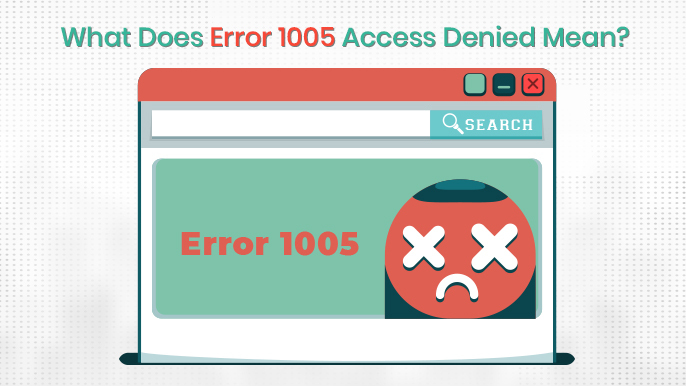
Many people today come a across a common problem when they are browsing the internet or want to access data of a website. This problem is particularly known as error 1005 access denied. It appears on websites when anyone wants to access information on a particular website but upon viewing, a pop-up message appears stating ‘error 1005 access denied.’ A lot of people fail to understand what is this error or pop-up message and what does it mean. Most importantly, if the website you want to view and collect data from, is crucial for your office work, assignment or any other purpose, then the error 1005 is not just an error, rather it is more like trouble.
In this article, we will discuss what does error 1005 access denied means and how you can bypass this error and access the website that fulfills your needs.
If you see a pop-up message on a website or server that states error 1005 access denied, it simply means that the website administrator or server host has blocked your IP address or the IP address of a certain range. Therefore, when you send a request to connect to the server or access the information on a particular website, it shows error 1005 access denied on your desktop, laptop and cell phone screens.
There a several reasons why this error occurs when you are trying to access a certain website or server. We will now explore the reasons behind the occurrence of this error.
There are mainly 5 reasons behind the occurrence of this error. Following is the overview of each one of the causes behind this error.
There are certain websites and servers which you can only access in a certain region, because their administrator has restricted them that particular area only. If you are living in a country, city or town and you are unable to access a particular website, it means that the website host has not permitted its access in the region you are residing. This is mainly due to government restrictions, laws and licensing agreement for a particular region.
Although it seems that incorrect date and time in your system is not a big issue.Well that’s not true. You can see error 1005 access denied while trying to access a website or server, if the date and time in your desktop or laptop is incorrect.
If the server or website admin blocks the IP address of a particular person or range, then error 1005 will appear. Admins take this measure for security reasons such as misuse, spam or any illegal activity. Moreover, if anyone has violated or bypassed policies of a website or server, then admins can take this action. However, there is also a possibility of blocking an IP address by mistake.
Since Cloudflare is a large network that provides security services to websites, servers and systems. Today, 7.59 million websites incorporate Cloudflare security system to protect their servers and systems. Moreover, Cloudflare has 4.1 million customers all over the world. Therefore, it is likely for them to block some IP addresses or IP address range due to some reasons. This includes IP addresses known for spam and suspicious activities, or Cloudflare’s thorough filtering of traffic and IP addresses on a particular website. In such cases, even authorized users and innocent persons may be denied access. Hence error 1005 access denied appears on screens.
If you use VPN to access websites, it might show error 1005 access denied if the admin of the website has blocked any traffic that comes from VPN users. There are 1.5 billion people across the globe who use VPN to access website according to 2023 stats. Since VPN is used to hide IP address and encrypt data and identity of its users, many website and server admins consider it malicious and illegal. Therefore, they block VPN traffic to protect their systems against hacking or misuse.
The above-mentioned are the most common reasons behind the occurrence of error 1005 access denied. We will now discuss the ways on how you can bypass this error. Following is a comprehensive explanation on how you can fix this error.
As mentioned earlier, if you are using VPN to access certain websites and servers, then error 1005 will appear as a result. Therefore, disable VPN in your laptop to avoid error 1005 from appearing. Following is a step-by-step guide on how you can deactivate VPN.
Websites or server can show error 1005 if proxy server in activated in your laptop or system. Hence, disable it and go on with your browsing without any hindrances. Follow the steps to deactivate proxy server.
If the date and time in your system is incorrect, error 1005 will appear while you browse certain websites and servers. Therefore, follow the steps to alter the date and time in your desktop.
Although it may seem irrelevant to delete your browsing history in order to bypass error 1005, it is effective as some websites may block access if there is outdated or malicious data in your browsing history. Hence, follow the steps to get rid of it.
Many websites deny access to random DNS server, as there is a possibility of DDoS (Distributed Denial of Service) attack. Therefore, Google’s DNS server is the most secure DNS and can help to access websites and systems that show error 1005. It may seem technical, but it is very easy. Simply follow these steps.
Although we are discussing that error 1005 access denied can appear due to restrictions imposed by website and server host, but it may surprise you that it can occur due to faulty firewall settings in your laptop and system. Therefore, it is necessary to alter firewall settings to avoid error 1005 access denied from emerging again and again. Just follow the steps to bypass error 1005.
As stated earlier, networks like Cloudflare can also block some IP addresses if they find them suspicious. Therefore, to avoid error 1005 access denied, you need to secure your IP address’s reputation. For that, you should either change your IP address, internet network and laptop/desktop, or all three of them.
This is one of the best and most reliable solution to try if you want to get rid of error 1005 access denied. If all the solution provided in this article fail to bypass error 1005, then this is the option you should go for. Since website and server hosts have imposed restriction, therefore, they are the only ones who can grant you access to their website and server. Especially if the site is maintained by a web development company, the admin might have integrated automated IP filtering that they can manually override upon request. Moreover, this approach is relatively ethical than others.
The purpose of this article is to provide you a detailed and comprehensive information about what is error 1005 access denied, why it occurs on certain websites and servers and how you can bypass it. Moreover, the purpose of this article is not to promote any illegal or malicious activity, but rather discourage it. Maintaining ethics is our priority, hence we provide solutions and content that is harmless and free from any illegal activity. We hope that this article helps you in fixing error 1005.
John Fernandes is content writer at YourDigiLab, An expert in producing engaging and informative research-based articles and blog posts. His passion to disseminate fruitful information fuels his passion for writing.